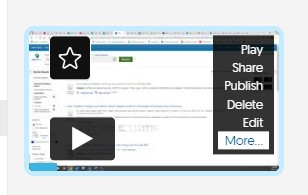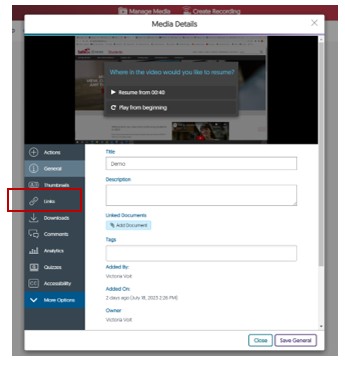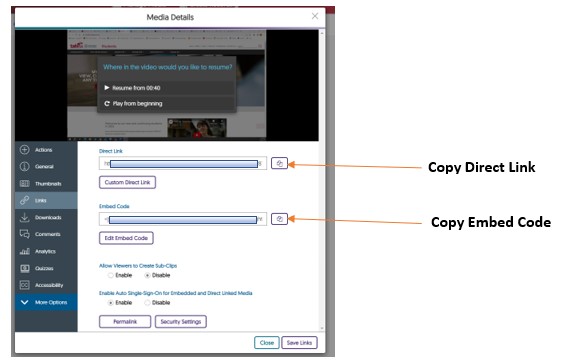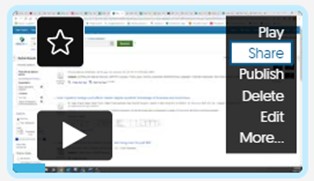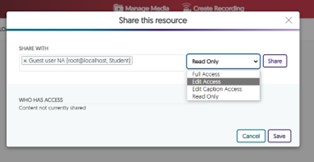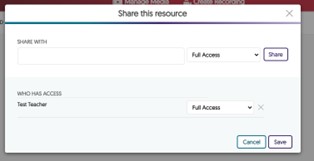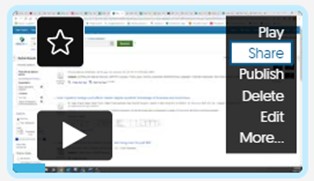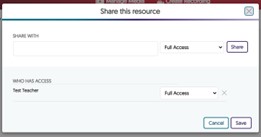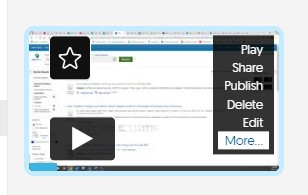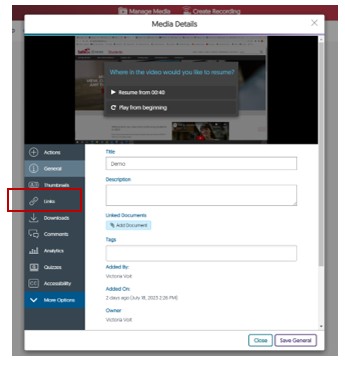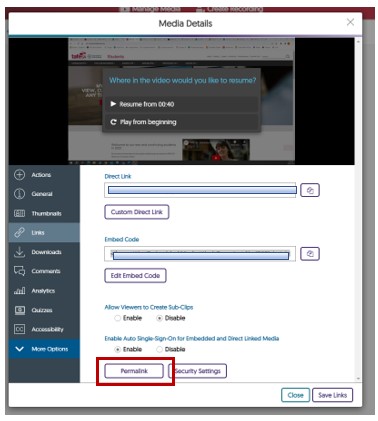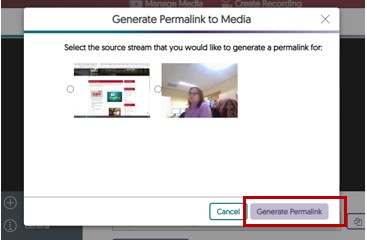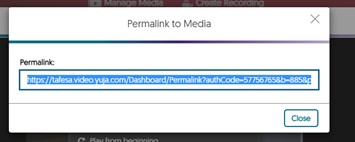You can share your recording with others by using the sharing options provided by YuJa. You can generate a link, embed it in a webpage, or share it directly with specific individuals and groups.
To copy a Direct Link or an Embed Code for your media, follow these steps:
- Login to your YuJa account
- Navigate to the My Media section
- Locate the recording that you want to share and select it
- Once you’ve selected the recording, click on the More button
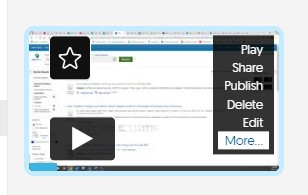
- A Media Details window will open:
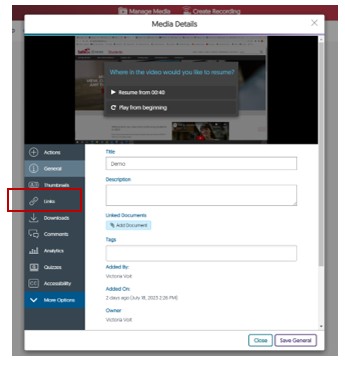
- Click on the Links button
- From this window you can copy the Direct Link and/ or the Embed Code:
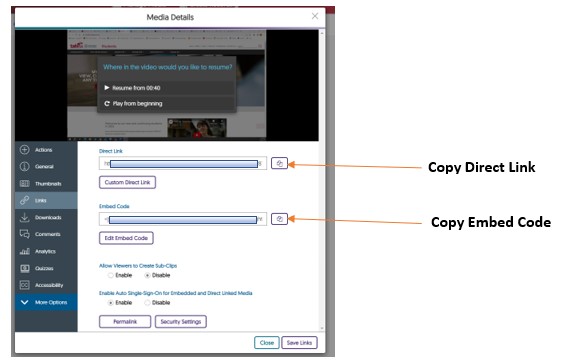
Once you’ve copied the link, you can paste it into your LEARN activity, email, chat, or documents.
To share directly with specific individuals and groups, follow these steps:
- Login to your YuJa account
- Navigate to the My Media section, where your recordings are stored
- Locate the recording that you want to share and select it
- Once you’ve selected the recording, click on the Share button:
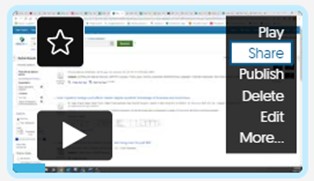
- A sharing options window will open:
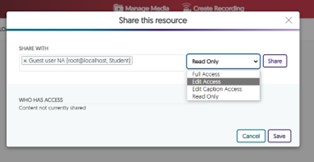
- Choose the name of the user you would like to share the recording with
- Configure the Access Level for that user
- Full access - full editing and deleting rights
- Edit access - full editing rights
- Edit captions access - editing the captions only
- Read only - for viewing only
- Once done, select Share, and then click Save:
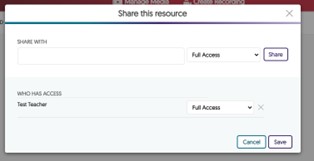
- Shared videos can be accessed from Shared with Others and Shared With Me tabs on the left-hand menu
- To remove access to shared recording:
- Select the video and click on Share:
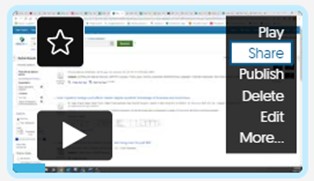
- Under Who Can Access column, locate the specific user and select X next to their name
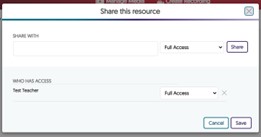
To obtain a Permalink - a permalink is a URL that will remain unchanged throughout time - follow these steps:
- Login to your YuJa account
- Navigate to the My Media section
- Locate the recording that you want to share and select it
- Once you’ve selected the recording, click on the More button
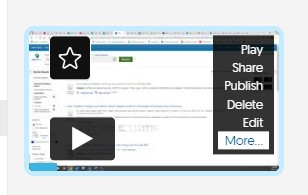
- A Media Details window will open:
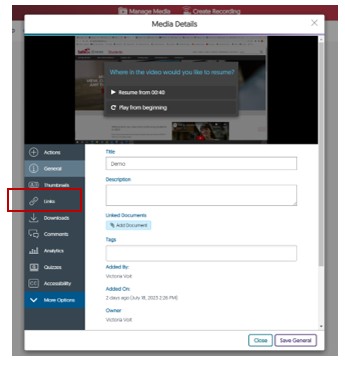
- Click on the Links tab
- Click on the Permalink tab
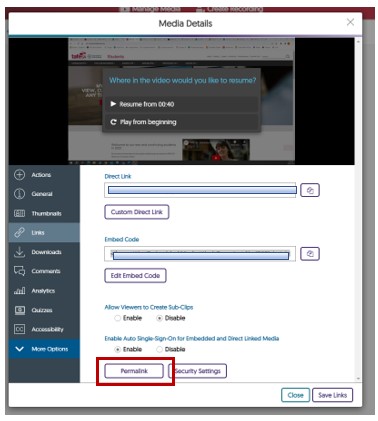
- The following window will open:
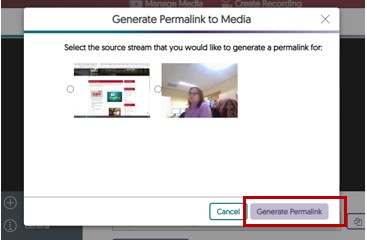
- Select Generate Permalink:
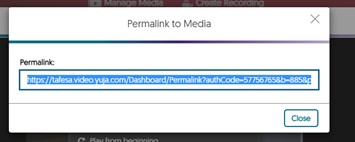
- You will receive the Permalink notification via email.