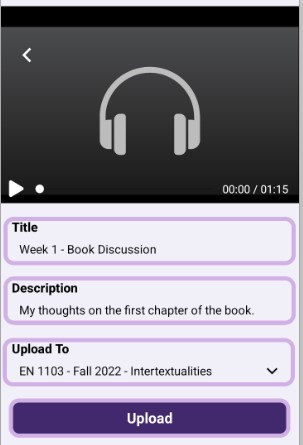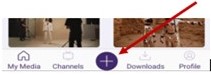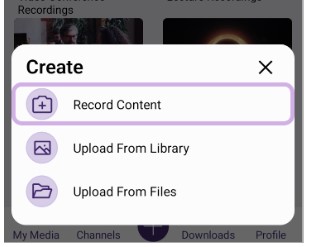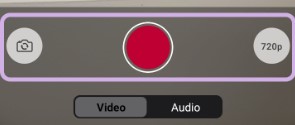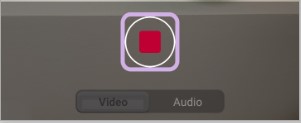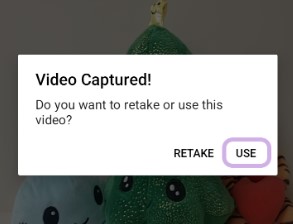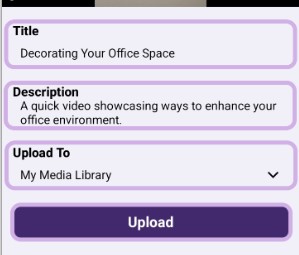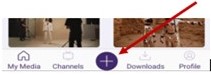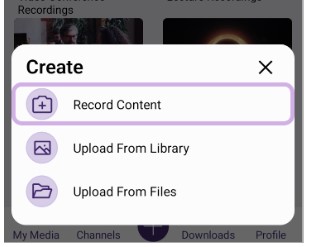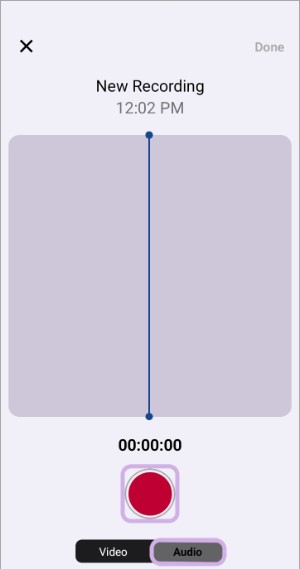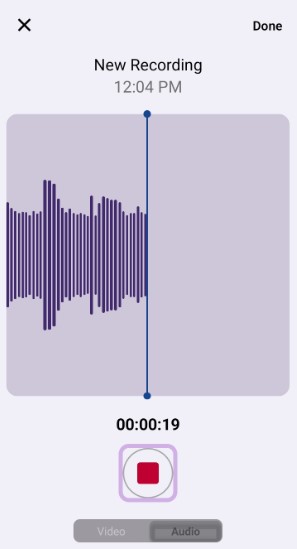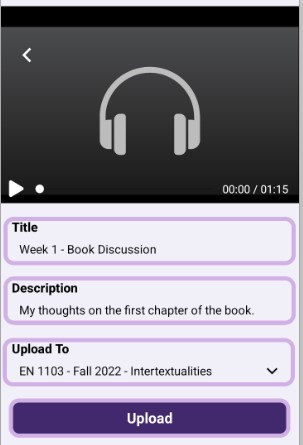Recording and Uploading Video Content
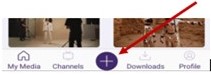
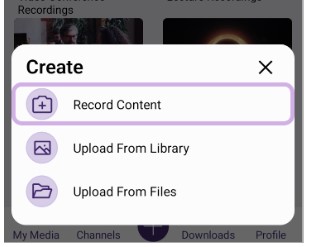
- From here, you can make a couple of adjustments before you begin recording;
- Select Camera: You can switch between front and back camera by selecting the Camera icon
- Select Video Quality: You can choose your preferred video quality by selecting the Video Quality icon. Note: The quality in which you can record is depending on your device
- Once you're ready, select the Record icon to begin recording
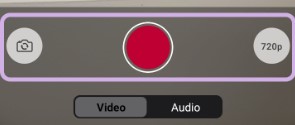
- You can end your recording by selecting the End button in the middle
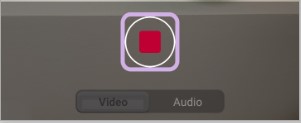
- Once your recording has ended, select the Use button. Note: You can select the Retake button to discard your recording and record a new video.
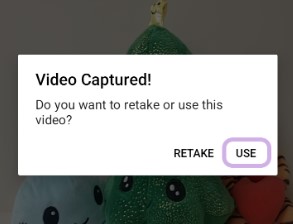
- Adjust any of following options before uploading your video:
- Title: Create a title for your video
- Description: Add a short description for your video
- Upload To: Select whether you'd like to publish this video to your personal My Media Library or to a Course Channel for others to view
- Once satisfied with your options, select Upload
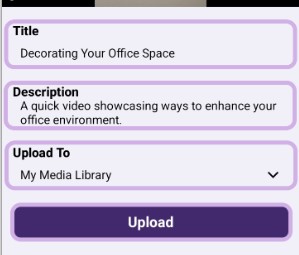
Recording and Uploading Audio Content
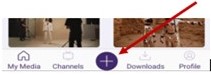
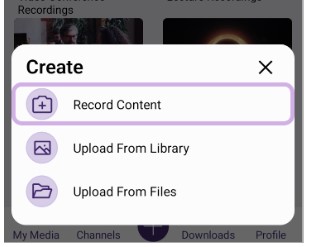
- Select the Audio tab at the bottom
- Begin recording by selecting the Record button
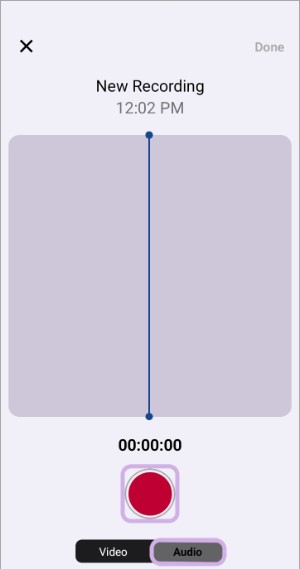
- End your recording by selecting the End button
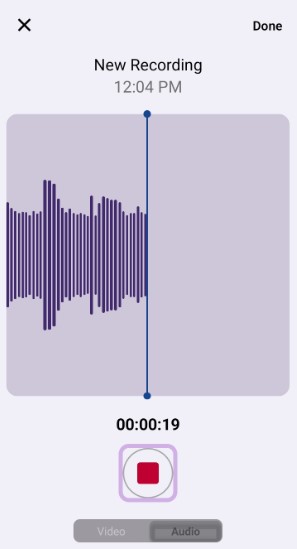
- Adjust any of following options before uploading your audio recording:
- Title: Create a title for your audio recording
- Description: Add a short description for your audio recording
- Upload To: Select whether you'd like to publish the audio recording to your personal My Media Library or to a Course Channel for others to view
- Once satisfied with your options, select Upload