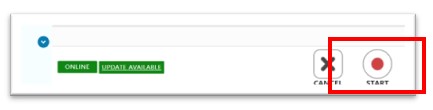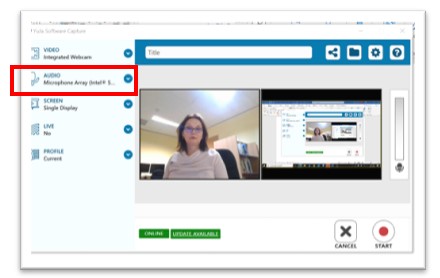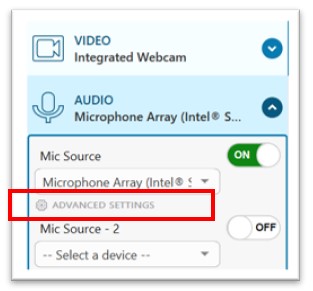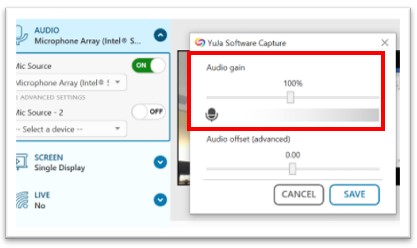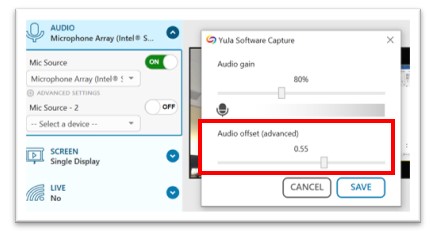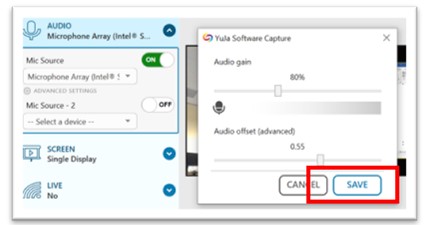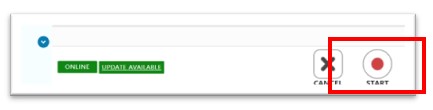The Advanced Settings for your audio source allow you to modify the offset of your audio and the gain level for your microphone.
Before you start recording:
- Turn off ceiling fans, and additional, unused appliances, and phones. Close your windows to block out vehicles and other outside noise.
- Ensure there’s no echo.
- You may benefit from using an external microphone or standard earphones with a built-in microphone.
- Check your sound and sound quality.
- If there are two speakers, recording on separate tracks is helpful so they can be adjusted separately. Each speaker should wear headphones to avoid picking up the other speaker’s audio as background noise.
- Test your audio feed before you begin recording.
Note: The audio quality is only as good as the quality of your microphone.
To use the Advanced Settings for Audio source, follow the steps:
- Open your YuJa Software Capture desktop app.
- Navigate to the Audio icon
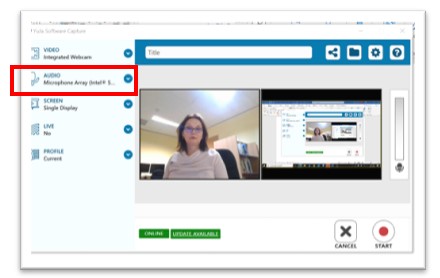
- Choose the Advanced Settings
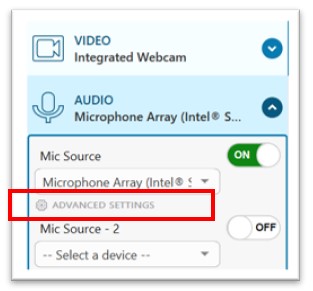
- Use the slider to increase or decrease the Audio gain
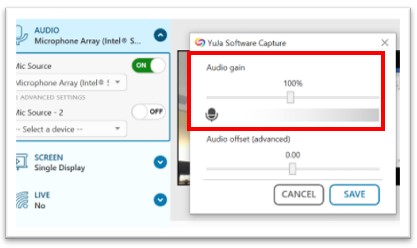
- Use the slider to increase or decrease the Audio offset by up to two seconds:
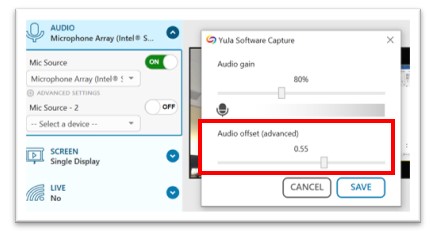
- Click Save once satisfied with your settings.
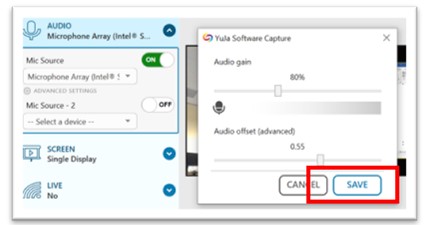
- After finalising your audio settings, you may click the Start button to begin your recording if no other setting adjustments are needed.