
During the course of your study at TAFE SA, you will need to download documents from LEARN or emails and edit them. You may also need to upload the documents once you have edited them, or to upload documents you create. If you already understand how to manage files on a PC this will be easy. If you are not experienced at using a PC or managing files and folders then this guide will help you.
To help you understand the termionology of file management, here are a few definitions.
Download – To download something means to take it from the internet and save it on your computer.(Imagine the internet as a cloud and you are bringing something down from it)
Upload - To upload something means to take it from your computer and put it into the internet. (Putting it up into the cloud)
File – A file is a piece of information or a resource. It can be a word document, an excel document, a photograph or a sound file.
Folder – A folder is a computer version of a paper folder. It’s a place to put files. You can also have Sub Folders – Or folders within folders.
File extension – This appears after the full stop after the filename. For example Johnsfile.doc.
The file extension indicates what kind of file it is or which program made it. Common file extensions in TAFE SA will be
.doc - A Word file
.pdf – A PDF file
.XLS – An Excel file
Drive – This is a place where files are stored. Imagine it like an old school filing cabinet. These are generally designated by a letter. On most computers your computer hard drive (The place where things are stored) is called a C drive. For TAFE SA we also have a OneDrive which is a space on the internet where things are stored.
File Explorer is sometimes called File manager
It is accessed by clicking the folder icon on the taskbar at the bottom of your windows screen
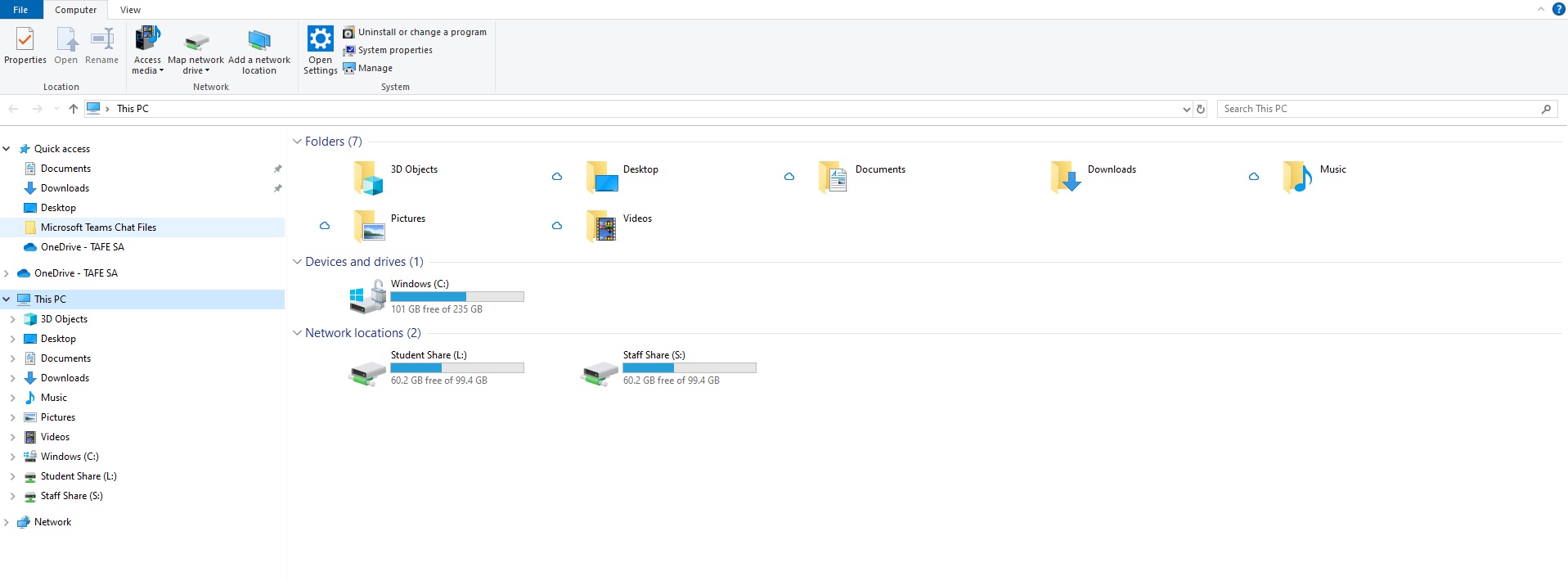
On the left are all the Drives you have access to. Yours may look different if you are looking at your own computer or a TAFE Computer.
In the middle of the screen are some folders. You should see a Documents folder and a Downloads folder. These are commonly used.
You will also see these same folders on the left of the screen under 'This PC'
Below that are some other places where data is stored on your computer.
You will hear the terms Downloading and Uploading a lot when you are studying online at TAFE SA.
Downloading is the process of receiving data (Like documents and images) from the Internet to your device (your computer, tablet or phone). They can come from secure places like LEARN or from websites accessible to everyone.
When you click on a link to download a file, like your assignment, from LEARN you are Downloading it.
Uploading is the process of sending data like documents or images from your device to the internet or to a specific place on the internet like LEARN. When you share a photo on social media or send an email with an attachment, you are Uploading data. You will need to Upload completed assignments to LEARN so they can be marked.
When you download a file you will need to be able to find it again. It is a good idea to be consistent in your Naming Conventions, or how you name your files. Choose names that will make sense to you and to your lecturer.
For example.
You may download a file from LEARN named something like this
TAEDES411_AT2_PartA Email.docx
In this example the TAEDES411 is the unit of study. The rest is the name of the assignment or a component of it. When you download it, it should be clear from the filename which assignment or activity the document relates to. This particular filename uses underscores but you do not have to do this in a filename, you can use plain language which makes sense to you.
Remember your whole class will download the same file and your lecturer will be marking all the uploaded assignments so it is a good idea to identify this file as yours.
Renaming a file
When you download your document from LEARN, open it to read it.
Then click
File - Save As - Choose a folder on your computer to save it in (ie your TAFESA OneDrive)
You will be presented with a Dialogue box
The filename should be highlighted in blue.
Click at the end of the filename so the blue part stays as part of the filename
Add your own name.
So your filename will look something like this
TAEDES411_AT2_PartA EmailMelSmith.docx
This way it will be clear to your lecturer that this is your submission, not another students.
When you come to edit your file, click save when you finish your work to save it. Do not download a new copy from LEARN each time you want to edit it. Make the changes in the file on your computer or in your OneDrive.
Folders are a great way to keep your TAFE documents in order. Imagine throwing actual paper documents in a filing cabinet. You would never find the one you need. Just like in a real filing cabinet, your computer files can be organised into folders.
In File Explorer, click on your OneDrive or the Documents folder on your PC where you would like to save a folder. Click on the New Folder button on the menu bar at the top.
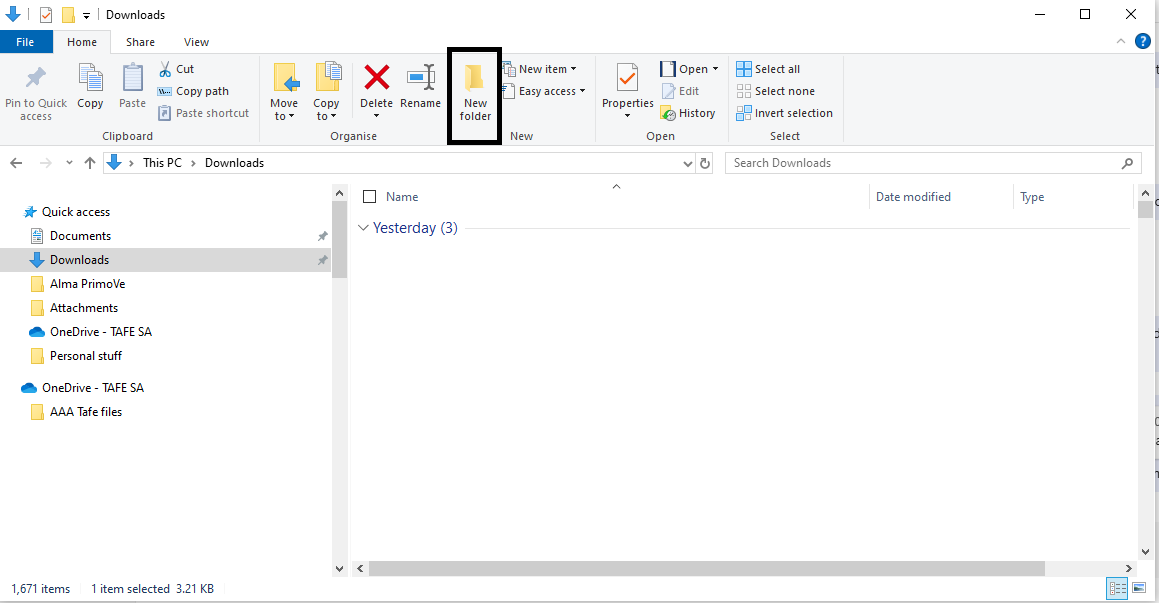
The Folder will appear in a white box that you can type into. We recommend that you make a folder for each unit of your course so you can organise your work.
Click in the white box and Type a name. (Hint: Name your folders the same as the unit tiles in your LEARN)

You might find it useful to create a folder for each unit of study and keep all documents and assignments related to each unit in the correct folder.
When you download or create files, click File then Save As then navigate to the correct folder to save your file